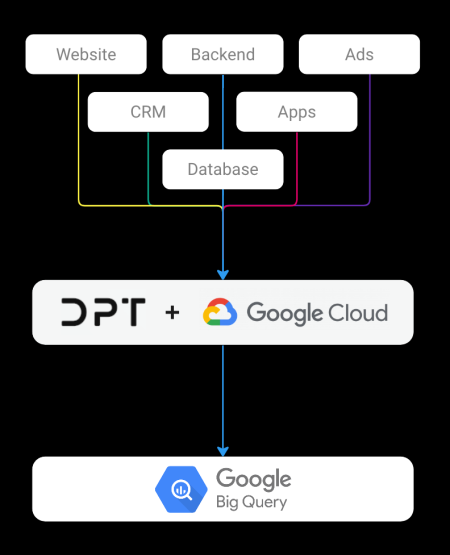Google Analytics 4 Pipeline
Unlimited
Events per Month
350+
Data Destinations
25+
Easy-to-Use SDKs
Use cases
- Avoid the 1M event limit in the free version of GA4
- Use GA4 in the EU while staying GDPR-compliant
- Customize GA4 data processing engine and schema
How it works
DPT’s GA4 pipeline works by providing you with an alternative data processing endpoint that, unless customized by the user, functions exactly as the GA4’s own data processing endpoint.
Depending on the use case, this pipeline can be used to duplicate all GA4 requests or route a selection of requests. This endpoint can also be used like the GA4 Measurement Protocol endpoint for receiving requests from the server.
Avoiding 1M event limit
The free version of GA4 has a limit of 1 million events that can be exported to BigQuery per day. Using DPT’s GA4 pipeline, you can export unlimited events.

Using this solution, you can keep your existing GA4 setup as is. DPT will automatically listen to all GA4 HTTP requests and duplicate those to another processing endpoint.
GDPR-compliant solution*
Since GA4 processes data outside of the European Union, several EU countries have declared the use of GA4 against GDPR regulations.
DPT’s GA4 pipeline can be implemented in a way that disables all GA4 HTTP requests coming from website visitors located within the EU and instead routes those requests to another data processing endpoint located within the EU. After data is processed, it is sent to client’s BigQuery dataset located within the EU. Requests coming outside of the EU can be sent to GA4’s own data processing endpoint.
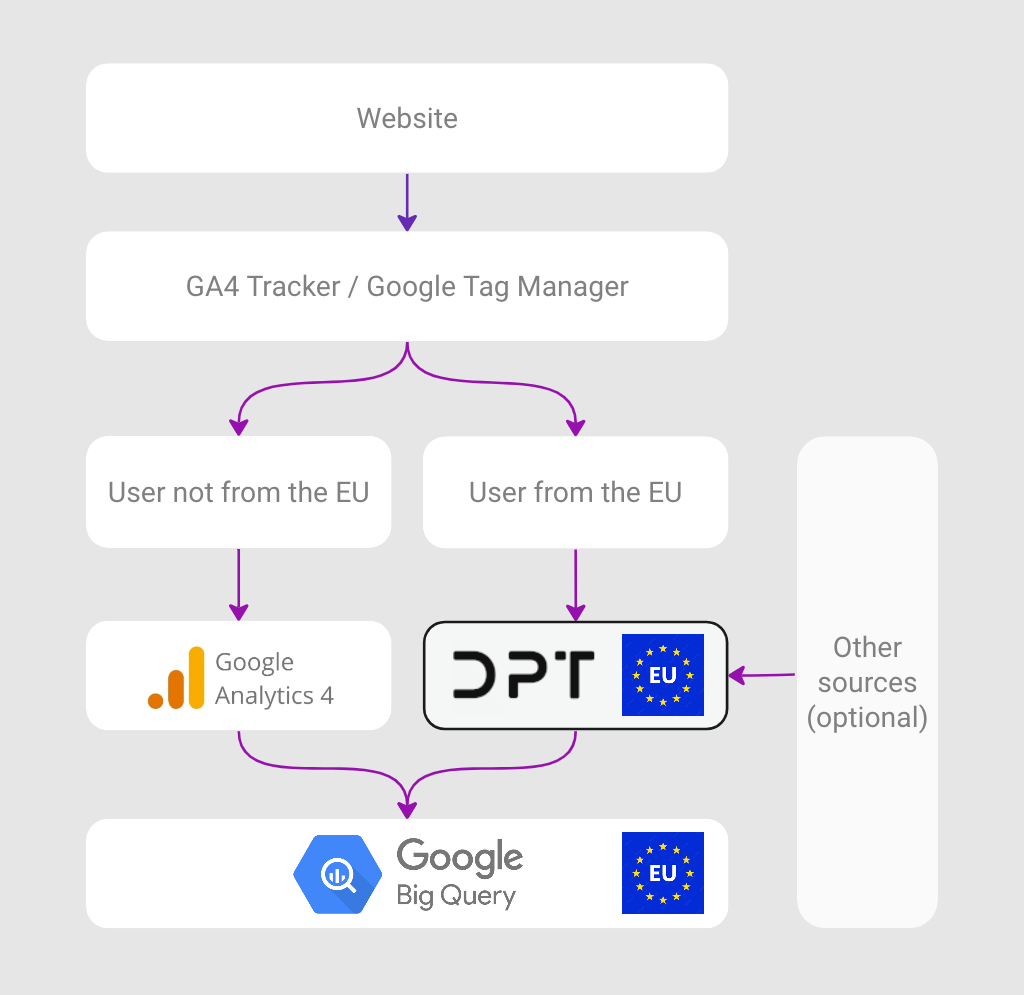
- Data is processed within the European Union.
- Data is stored in Client’s BigQuery dataset that the client can choose to locate within the European Union.
- DPT doesn’t store any Client data on its servers.
- No data is sent to Google Analytics 4.
- No data is sent outside of the European Union.
- Data from the European Union is not visible in the Google Analytics 4 user interface.
- The Client is responsible for the correct cookie consent and cookie storage configuration.
Installation
DPT’s GA4 pipeline can be implemented in multiple different ways depending on how GA4 is implemented and the exact use case for the GA4 pipeline.
Google Tag Manager
If your site uses Google Tag Manager, installing GA4 pipeline involves the following steps.
Step 1 – Create the DPT GA4 Pipeline Tag
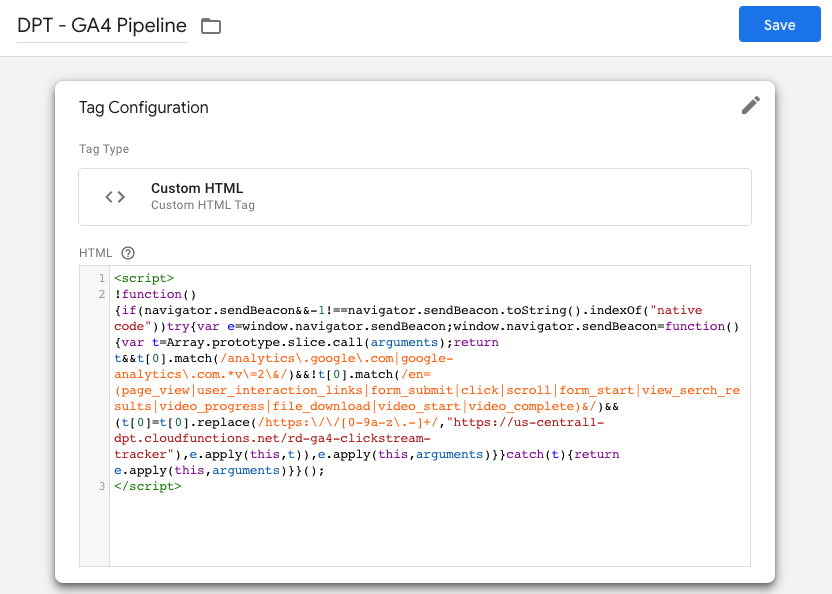
Get the JavaScript snippet via the API, from the DPT user interface or from your account manager.
Step 2 – Modify your GA4 Configuration Tag
Under Tag Sequencing settings, configure the newly created “DPT – GA4 Pipeline” tag to trigger before the main GA4 Configuration.

Step 3 – Preview and debug
Before publishing the changes, activate the preview mode and browse your site. Using Google Chrome (or another web browser with developer tools and network logging capabilities) and its developer tools, go to the Network tab and filter requests containing the string “/collect?v=2”.
If you see HTTP requests going to both GA4 processing endpoint (similar to https://region1.analytics.google.com/g/collect) and DPT’s processing endpoint then the implementation was successful and you can go ahead and publish the changes.
Step 4 – Publish the changes
Install without a tag manager
While using Google Tag Manager is the recommended installation method, DPT’s GA4 pipeline can be implemented straight in the sources code.
Step 1 – Implement the snippet
Get the JavaScript snippet via the API, from the DPT user interface or from your account manager and place it straight in your websites source code. Preferably in the <head> tag but certainly before any GA4 requests are sent.
For safety, we recommend doing this in the staging environment first before implementing in production.
Step 2 – Test and debug
Before deploying in production, test your changes in the staging environment. Using Google Chrome (or another web browser with developer tools and network logging capabilities) and its developer tools, go to the Network tab and filter requests containing the string “/collect?v=2”.
If you see HTTP requests going to both GA4 processing endpoint (similar to https://region1.analytics.google.com/g/collect) and DPT’s processing endpoint then the implementation was successful and you can go ahead and publish the changes.
Step 3 – Deploy in production
Customizing GA4 data processing engine and schema
By default, DPT’s GA4 pipeline processes data exactly like GA4 but in certain cases the user may change this behavior.
Below are listed a few use cases for customizing the default data processing engine and schema.
- Adding parameters not supported by GA4 natively
- Selecting certain events to be included or excluded from the DPT’s GA4 pipeline
- Changing how GA4 processes events into user sessions
- Enriching using data from another source
- Excluding certain parameters for compliancy
Not finding what you’re looking for?
Feel free to get in touch for details on connecting your data source using one of our custom connectors.